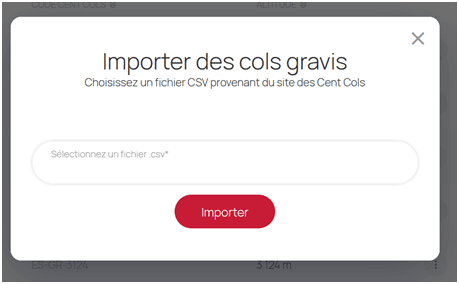How to transfer completed cols to your openrunner account
Tutorial prepared by Gérard Birelli (CC 5553)
Introduction
Col collectors can list their ‘completed’ or ‘climbed’ cols on OpenRunner platform, as well as the future cols they plan to do while creating an itinerary.
Some Cent Cols members who use OpenRunner have asked for the procedure to import to their members’ account a batch of cols or the list of all the cols they have done in the season.
The following procedure shows how to import a batch of listed cols.
How to create a batch of completed cols you will not find in OpenRunner list
There are three possibilities :
- either manually :
On OpenRunner pop-up menu of a col, you’ll have to select the box corresponding to the whole trace of the route.
You’ll find the whole list of your cols on your member’s account. Once the col has been completed during a stay, you have to tick this col in the ‘cols to be done’ with the date when you did the col in question. The col will automatically appear in your ‘completed cols’ list with its date.
- Or you can download your batch of cols from an Excel © or OpenOffice © file or from a file of the following format :
- a column with a « Code » head
- a series of lines of completed Cent Cols codes
The file is saved in the CSV format (Comma Separated Values).
- Or you can transfer your list from your own Cent Cols file of completed cols you have on Cent Cols website.
To get this file, two accesses are currently available until a dedicated menu is created.
When you open your session and log in as a member on Cent cols website, you’ll get your membership form
- On your membership form, Tools for members menu
Tools for members
Here is a list of tools for Club members.
- To use the ccWay waypoints app without limit on the number of cols, go to ccWay.
- To find cols close to a GPX trail, go to «trail search».
- To download the latest catalogues, go to col catalogues.
- To look at the gallery of member photo-portraits, go to the «trombinoscope».
- To register your cols and participate in the Club’s brevets, go to your cols and brevets for road cols.
- To find the latest Club information (and to vote at General Assemblies), read Info Cent Cols.
Select register your cols, the following page will open :
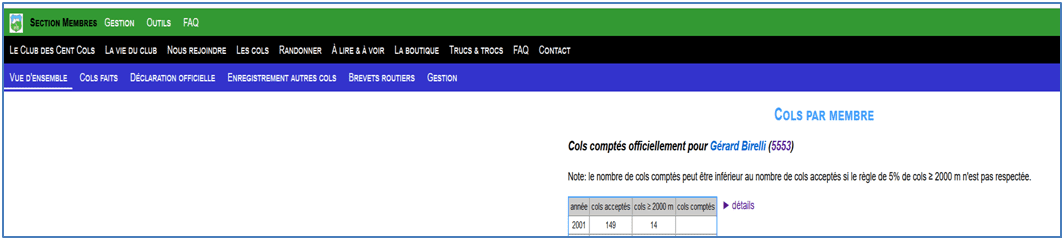
- Select completed cols
The following page will open :
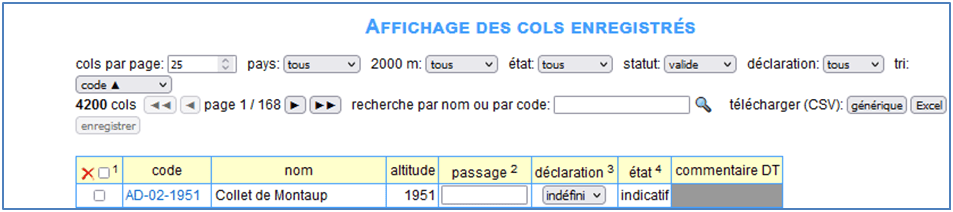
Before downloading this file, you have to choose the valid status
BEWARE : the downloaded file will show only the cols from the latest version of the catalogues, which means that the cols that have been deleted will not appear in this file. This is necessary because the database of cols on OpenRunner match the database of cols of the latest version on Cent Cols website.
To download the whole file or part of the file containing all the saved cols with a specified filtering process, you have to hit the Excel key.
The downloaded file is in the CSV format. It contains the following information :

No need to change anything on the file to get it in this CSV format, it can be transfered directly to OpenRunner.
Members’ section on OpenRunner
When you open a session
1 – Open OpenRunner
2 – go to « My account »
3 – Select the ‘Cent Cols Club’ tab
4 – You will first note a new element
On the Cent cols page, you’ll find

You’ll find a counter of completed cols (the whole list and the list of cols higher than 2000m (6562ft)) and on the right you’ll have a key to download the completed cols. The file is downloaded in the CSV format.
Therefore, it is possible for OpenRunner users to download the list of completed cols at the end of the year or at any time in the year and to send it to their Territorial Delegate.
How to transfer a batch of completed cols not listed by openrunner
Transfering a batch of cols either from a spreadsheet or from your own membership form as supra.
In the column‘climbed passes’

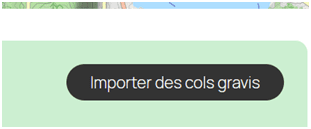
When you hit the ‘transfer your completed cols’ key, you just have to choose on your own computer the file you want to transfer